How private is private browsing? Answer: only a little
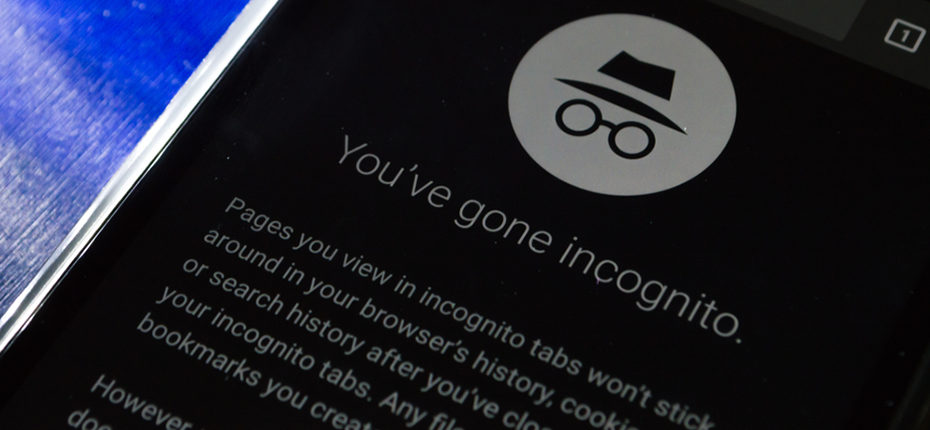
Maybe you’re thinking: I want privacy, so I’ll just use my browser’s “private browsing” feature, and I’m good to go. If only it was so easy. Few technology features are surrounded by as many misconceptions as private browsing.
Private browsing features go by many names – for example, “Incognito Mode” in Google Chrome, and InPrivate in Microsoft Edge. Regardless of the name, they all work roughly the same way. They let you open a special browser window. While you’re working inside that window, the browser won’t store a local history of the pages you’ve browsed, the searches you’ve performed, or the forms you’ve filled out. Typically, it won’t store cache files that it would otherwise keep to help load sites faster when you return to them. Also, when you close a private browser session, your browser will delete cookies created during that session – so if you return to a website where you’d logged in, the site won’t recognize you, and you’ll have to do it again.
Private browsing can help you keep your browsing history private from other individuals who might also have access to your computer. So, for example, it’s handy if you’re buying a gift for someone and you don’t want them to know what it might be. Therefore, it’s useful to know how to activate it:
- In Google Chrome, press Ctrl+Shift+N, or click the menu button at the far right of the Chrome taskbar and choose New Incognito Window.
- In Firefox, press Ctrl+Shift+P or click the menu button at the far right of the Firefox taskbar and choose New Private Window.
- In Microsoft Edge, press the More Actions button (…) at the far right of the Edge taskbar and choose New InPrivate Window.
- In Safari, press Command+Shift+N, or choose New Private Window from the File menu.
The limits of private browsing
But private browsing is only good for protecting your online privacy from people you share your computer with. It won’t safeguard your privacy on the internet. Here are five reasons why:
- If you deliberately download a file or bookmark a page, your browser figures you want those, and it won’t discard them. Your bookmark will be visible even in “non-private” mode.
- It doesn’t protect you on the network. So, if you open a private browsing session at work, and then visit sites you really shouldn’t be visiting, it won’t keep your employer from seeing what you’re up to.
- If you log in to Facebook or Google in private browsing mode, as long as you’re logged in, they can track you just as they would ordinarily.
- While private browsing might limit cookies, websites have other ways to track you – for example, fingerprinting methods that recognize so many characteristics of your device that there’s probably only one on earth with all of them: yours.
- Private browsing does nothing at all to stop your internet service provider from tracking you.
If private browsing isn’t private, what are your options?
So, what can you do if you want to browse privately? If you’re running Safari (for Mac – not the Windows version), make sure “prevent cross-site tracking” is turned on. Safari also resists fingerprinting by trying to make your Mac look more like everyone else’s. In Firefox, you can block many trackers, cross-site tracking cookies, and fingerprinters as follows: choose Options from the Firefox menu; choose Privacy & Security; and set Enhanced Tracking Protection to Strict.
All that said, the best way to limit most (but not all) tracking – including tracking by your internet service provider – is to subscribe to a Virtual Private Network (VPN) service you trust.
No matter where you go on the internet, you should make sure you’re protected by a strong security solution – there’s always something trying to get to your information, so make sure your data is secure. Products like Sophos Home will keep your information safe wherever you go.